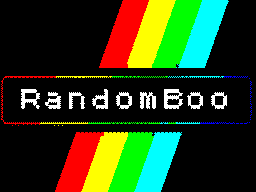Description
The objective of Find The Beep is to create a dynamic grid where letters “B”, “E”, and “P” are placed randomly, while avoiding the word “BEEP”.
Inspiration
This was inspired by the book
Find the Fox: An Almost Impossible Word Search by Alex Cheddar.
The book presents a unique 240-page word search using only the letters F, O, and X, where the only word present is “FOX”. The challenge and creativity in reducing the puzzle to three letters and one word inspired me to create a similar minimalist puzzle concept with “BEEP.”
Usage
- Open the webpage.
- Enter the desired number of rows and columns (minimum 4×4).
- Click “go” to generate the grid.
- Observe the grid ensuring no BEEPs are formed.
Project Origins
My original version of Find The Beep was created using Python. I developed an Excel-based solver with VBA to scan and ensure that the sequence “BEEP” never appeared in the generated grids. The transition to JavaScript allowed me to bring this to the web, where users can interactively create grids and visualize the results.
Code Method
- Grid Generation: Dynamically creates grids based on user input.
- Conflict Avoidance: Utilizes directional checks to prevent specific sequences.
- Retry Mechanism: Automatically retries generation if conflicts arise.
HTML FindTheBeep.html
Bonus:
HTML FindTheTax.html